Table of Contents
ToggleIn today’s digital world, cookies play a crucial role in enhancing browsing experiences. However, not all cookies are beneficial. Some can track user behavior or store unwanted data. Knowing how to delete specific cookies in Chrome can help users regain control over their online privacy and improve browser performance.
By targeting unwanted cookies, individuals can enjoy a cleaner browsing environment without sacrificing essential site functionalities. This guide walks you through the simple steps to selectively remove cookies, ensuring a more tailored and secure web experience. Whether you’re looking to clear out old data or simply manage your cookie preferences, mastering this skill can make a significant difference in how you navigate the internet.
Importance Of Managing Cookies
Managing cookies plays a critical role in online privacy and browsing performance. Cookies enhance user experiences by remembering preferences and login details. However, excessive or unwanted cookies can track user behavior and gather unnecessary data.
Improving browser speed involves removing outdated or redundant cookies. Unwanted cookies often lead to performance issues, slowing down page load times. Regularly deleting specific cookies helps maintain optimal browser functionality.
Enhancing online privacy requires awareness of what cookies are stored. Third-party cookies, in particular, can compromise personal information. Users who control cookie management protect their sensitive data from potential abuse.
Fostering a safer browsing environment becomes easier by managing cookies. Clean cookies reduce the risk of identity theft and unauthorized tracking. It’s essential to know how to remove specific cookies to regain control over personal information and ensure a secure online experience.
Steps To Delete Specific Cookies In Chrome
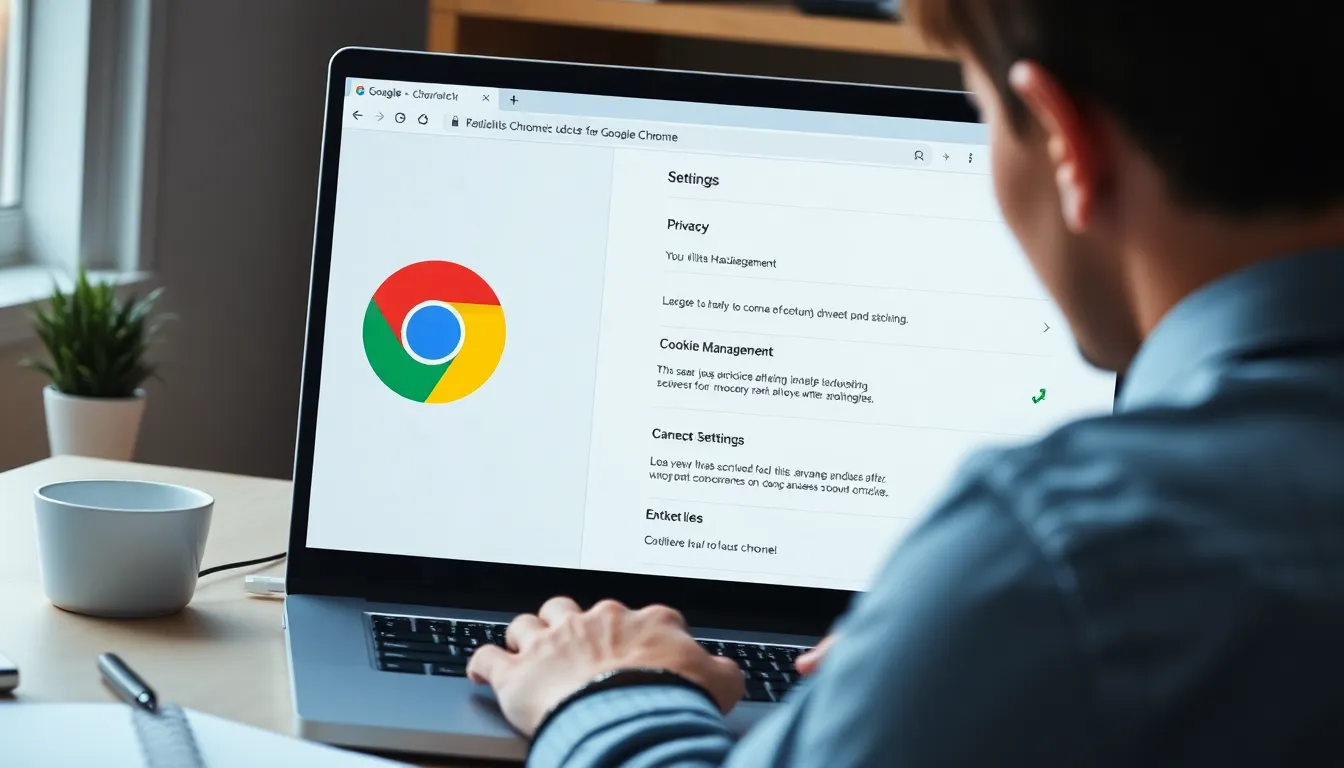
Deleting specific cookies in Chrome enhances privacy and optimizes browser performance. Follow the steps below to efficiently manage and remove unwanted cookies.
Accessing Chrome’s Settings
- Open Chrome on your device.
- Click the three vertical dots in the top-right corner.
- Select “Settings” from the dropdown menu.
Navigating To Privacy And Security
- Scroll down and click on “Privacy and security” in the left-hand sidebar.
- Click on “Cookies and other site data” to access cookie settings.
Finding Specific Cookies
- Locate and select “See all cookies and site data.”
- Use the search bar at the top right to type the site name corresponding to the cookies you want to manage.
Deleting Selected Cookies
- Review the list of cookies associated with the searched site.
- Click the trash bin icon next to the specific cookies to delete them.
- Confirm deletion when prompted to ensure cookies are removed.
Alternatives To Deleting Cookies
Users can explore different strategies for managing cookies without completely deleting them. These alternatives enhance privacy and improve browsing experiences.
Using Chrome Extensions
Utilizing Chrome extensions offers enhanced control over cookie management. Some extensions, such as Cookie AutoDelete and Consent-O-Matic, allow users to automate the deletion of specific cookies based on predefined criteria. Cookie AutoDelete can remove cookies when tabs close, while Consent-O-Matic streamlines consent management for various websites. These tools simplify the process of maintaining privacy without affecting site functionality.
Clearing Browsing Data
Clearing browsing data provides a more comprehensive approach to cookie management. Users can navigate to Chrome’s settings and select “Clear browsing data.” This option allows users to choose between deleting cookies, cached images, and other site data from specific time frames. Opting for a selective data clear, such as clearing cookies from the past week, can help retain necessary data while removing potential tracking cookies, thus optimizing browser performance.
Managing cookies in Chrome is essential for maintaining online privacy and ensuring optimal browser performance. By following the outlined steps to delete specific cookies, users can effectively control their data and enhance their browsing experience. Utilizing tools like Cookie AutoDelete can further streamline this process, allowing for automated cookie management without sacrificing site functionality.
Regularly reviewing and deleting unwanted cookies not only protects personal information but also contributes to a faster and more efficient browsing experience. Embracing these practices empowers users to navigate the web with confidence, knowing they have the tools to safeguard their privacy.






